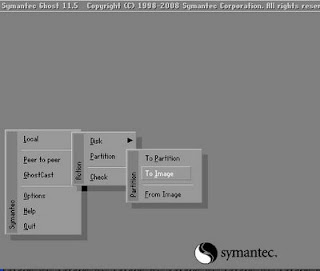CDR00001.GHO
CDR00002.GHO
CDR00003.GHO
etc..
Copy those files to somewhere on your PC.
Now you need to create the boot disk and for that you will need to get WinImage. I use the portable version.
You will also need to get a win98 or XP dos boot disk. If you don't have boot disks you can get them from here.
You will need to edit the autoexec.bat file. Mine looks like this;
@ECHO OFF
PATH=A:\;A:\DOS;A:\GHOST;A:\NET
LOADHIGH MSCDEX.EXE /D:shane /L:T
LOADHIGH MOUSE.COM
GHOST.EXE -CLONE,MODE=LOAD,SRC=T:\CDR00001.GHO,DST=1 -SURE
My config.sys file looks like this;
DEVICE=HIMEM.SYS
BUFFERS=20
FILES=60
DEVICEHIGH=gcdrom.sys /D:shane
You will need to find gcdrom.sys on a search engine as win98 & xp boot disks used oakcdrom.sys (old IDE) for the CD/DVD driver but newer PC's use Sata and for this you need gcdrom.sys
To create a boot disk copy the contents from your a:/ drive (your floppy disk) or the contents from the boot disk you downloaded into WinImage. Make sure you select 2.88MB as all the dos files and the ghost.exe file won't fit onto a standard 1.44MB formatted boot disk. Make sure to include the edited autoecec.bat & config.sys files to WinImage :)
Now edit the Boot sector properties to the following.
Select Windows 95/98 or Win NT/2K/XP. I use 95/98 and never have problems. If you don't do this step and create the boot disk you will find that your PC never boots up and just freezes during dos POST.
Now that you have your ghost files (cdr00001.gho etc., etc.) and your dos boot disk ready you just need to burn the whole project to DVD.
Part 3 to follow...