Guide on how to create an automated Ghost Restore Boot DVD. Comes in handy when you have a client that knows little to nothing about IT so you can give them a pre-made restore DVD that they just whack into their drive and in 20 mins they have their OS back up with no user input needed.
Setup the target computer how you want, install the OS, Office, Winrar, Drivers etc., keep in mind any OS from Windows 7 and above rarely fits on 1 DVD. Once you have the PC setup how you want it then you need to make a Ghost Image of it.
Reboot the PC with Hirens CD and run ghost. This guide is simple so I won't be showing how to restore a partition but rather a disk restore. If you just want to restore a partition then it's a simple matter of adjusting the Autoexec.bat script. Keep in mind that a disk restore will completely wipe/destroy ALL data on the Hard Drive. I have in the past created auto restore dvd's that restore just the C partition (The OS) and leaves all other partitions alone on the HDD.
When ghost has loaded,
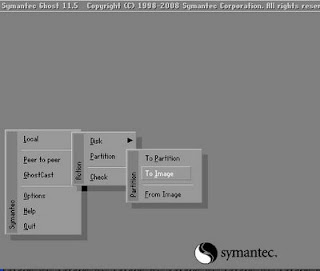
- Insert a blank DVD
- Local/Disk/To Image.
- Select the drive you want to image
- Select DVD drive as where you want to save the image to.
This will create an image of your target PC on 1 or more DVD's depending on how much data is on your drive.
Once you have the image on DVD's then you need to goto your work/desktop PC and now create the automated ghost part.
End or part 1...

